Easily Control Zoom Meetings With The Tap Strap 2

With remote work on the rise, many professionals, myself included, are looking for new ways to increase productivity and improve connectivity. One of the more popular apps that is gaining massive traction these days is Zoom – a video chat app that allows groups of people to connect with one another over video calls.
In addition to simply talking with one another, Zoom offers a multitude of features that enhance collaboration such as screen sharing, document sharing, text chat among others.
Navigating through its user interface while on a call might be a bit tricky especially for new users or when you’re in a conference call with many attendees.
Perhaps the biggest benefit of using Tap with Zoom is that it eliminates the need to be at your keyboard to control the meeting. For example, a professor sharing notes with his class on a whiteboard will no longer have to stop demonstration to control his presentation.
Moti – our R&D lead has come up with a really exciting TapMap (short cut layout) that makes navigating and controlling a Zoom meeting easy and fast. It includes smart Zoom commands, such as mute/un-mute audio, start/stop camera, screen share, start meeting, and many others, allowing the host to easily control attendee participation without having to be glued to the computer’s native keyboard and mouse.
These commands can be activated with just the tap of your finger on virtually any surface – so you can host video from across the room or join from your couch. In this article, we will walk you through our Zoom shortcuts and how to activate them. But first, let’s talk a little bit about what Tap is and how it works.
But wait – what is Tap?
Tap is an all in one wearable keyboard, mouse and air gesture controller that allows you to type, control and activate any bluetooth enabled device. While worn on the base of either hand, Tap translates finger tap combinations into keyboard commands. It also has a built in optical mouse and supports various air gestures that provides you with the ability to navigate screens, scroll through content, copy, paste and select content – just as you would normally do with your ordinary mouse.
How does Tap work?
Tap uses accelerometers that are housed in each finger ring to register what fingers you are tapping and sends the associated letter, number, symbol or command to a paired bluetooth device. When paired, Tap will be recognized as a bluetooth keyboard and mouse, meaning it works with virtually every operating system, app or software that supports input commands. This includes laptops, tablets, cellphones, smartTVs, VR headsets and more.
That’s awesome! How can Tap help me better manage my Zoom calls?
Recently we have been using Zoom a lot more frequently to coordinate with our team around the world. Zoom has a list of keyboard shortcuts that are available for Mac, iOS, Windows and Linux, which we were able to add as custom commands to our Tap. These commands make it much easier to control meetings and demonstrate without having to stay fixed to a desk, and allow everyone to stay engaged without having to fuss with audio, video or other tech challenges.
Once done, we uploaded our Zoom maps (OS specific) to the TapMapper library where they can be downloaded by anyone. All you need is to upload them to your Tap and then start your own Zoom meeting. Fair warning, your colleagues might be pretty jealous of your new productivity hack.
How do I load the Zoom TapMap?
To load the Zoom map onto your Tap, use your TapManager application. Ensuring your Tap is paired, navigate to the MAPS tab using the bottom menu. From there, select the Utility tab and select the appropriate Zoom Cloud Meeting map for your operating system. This will automatically load the map onto your Tap. You can also view a glossary of the commands by clicking on the GLOSSARY button.
How can I create my own TapMap?
Tap can be customized in two ways; with our open-source SDKs and our easy online web editor – TapMapper. TapMaps made through our online tool can be saved to a public library for all tappers to use and have access to. We already have hundreds of apps for different languages, developers, software, productivity tools and games, which are available to browse here: https://map.tapwithus.com.
These customizations can range from basic characters to macro strings to activate complex controls with simple finger taps. Our tool makes it easy for anyone of any skill level to create a truly unique customization to meet their needs. You can find a detailed walk through of how to use TapMapper and build your own keybinds in this support article: https://support.tapwithus.com/hc/en-us/articles/360035469773-How-to-Use-TapMapper-to-Customize-Your-Tap
Once your custom map is done, you can save it as public or private and install it via a one-click download using the TapManager app. Maps are stored in the memory of your Tap and will carry over through any paired device. You can swap in and out of your map at any time using the command switch (fingers 3, 4 and 5) then the letter c (fingers 1, 3, 4 and 5). When swapping, you will also feel a short haptic to let you know that you are ready to go!
Where can I get a Tap Strap?
You can order Tap for $199 USD online on tapwithus.com or on Amazon.
Mousing and AirMousing
Tap also has a 1,000 DPI optical laser mouse that is located on the thumb ring. It is activated by placing your thumb on a surface using the thumb rest designed for comfort and ergonomic support. It’s similar to holding an invisible mouse.
With the mouse you can left, right and middle click, drag and drop, and scroll quickly on a page. When you are done mousing, simply lift your thumb off the surface to swap back into keyboard mode without any delay.
Tap’s newest feature, AirMousing, allows you to also use gestures to control the mouse by moving your hand. In AirMouse mode you use directional commands to left and right click, scroll and swipe.
How Do I Know What to Type? Is it QWERTY?
Tap is not a QWERTY keyboard, and it doesn’t rely on positional tracking – making it very accurate and tactile. Letters are based finger positions, with the most common letters assigned to the simplest inputs. For example, a, e, i, o and u are assigned to the “one finger” position and are inputted by tapping your thumb, index, middle, ring and pinky fingers respectively.
You learn to Tap using our iOS/Android app, TapGenius, that uses a gamified learning system inspired by research done at the Stanford Memory Lab. Each lesson is 10-15 minutes long and uses mnemonic songs and challenges to teach you what fingers will Tap which letters. There are eight lessons in total, and the average person learns to Tap in just under 2 hours.
After you learn, we have a daily challenge app called TapAcademy, designed to boost your WPM with a guarantee of 30 WPM in 30 days. Each daily challenge takes about 10 minutes to complete and utilizes competitive games to boost your skills and confidence.
Here you can see a quick video of Tap inventor and CEO, Dovid Schick, demonstrating how to type with Tap:
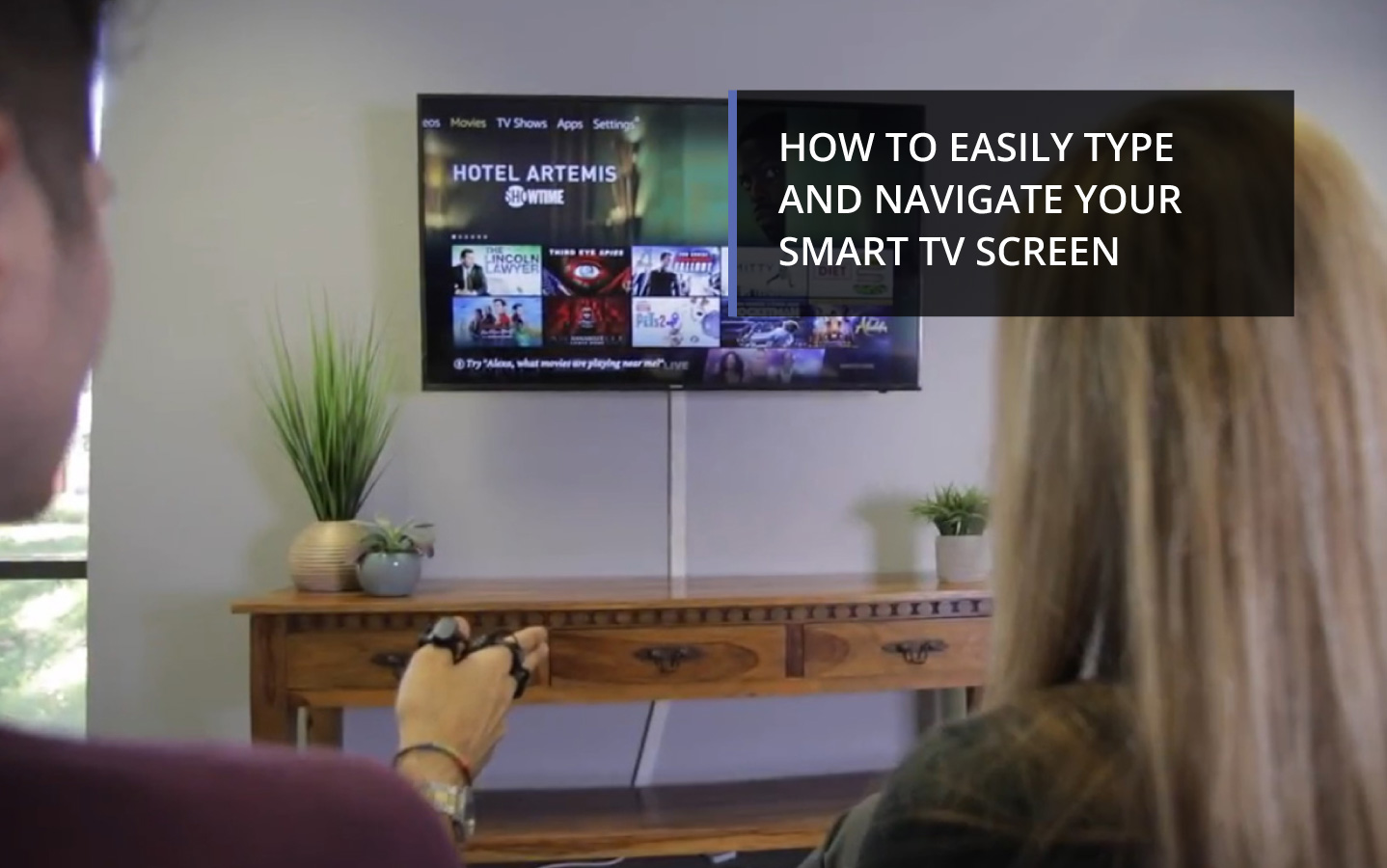
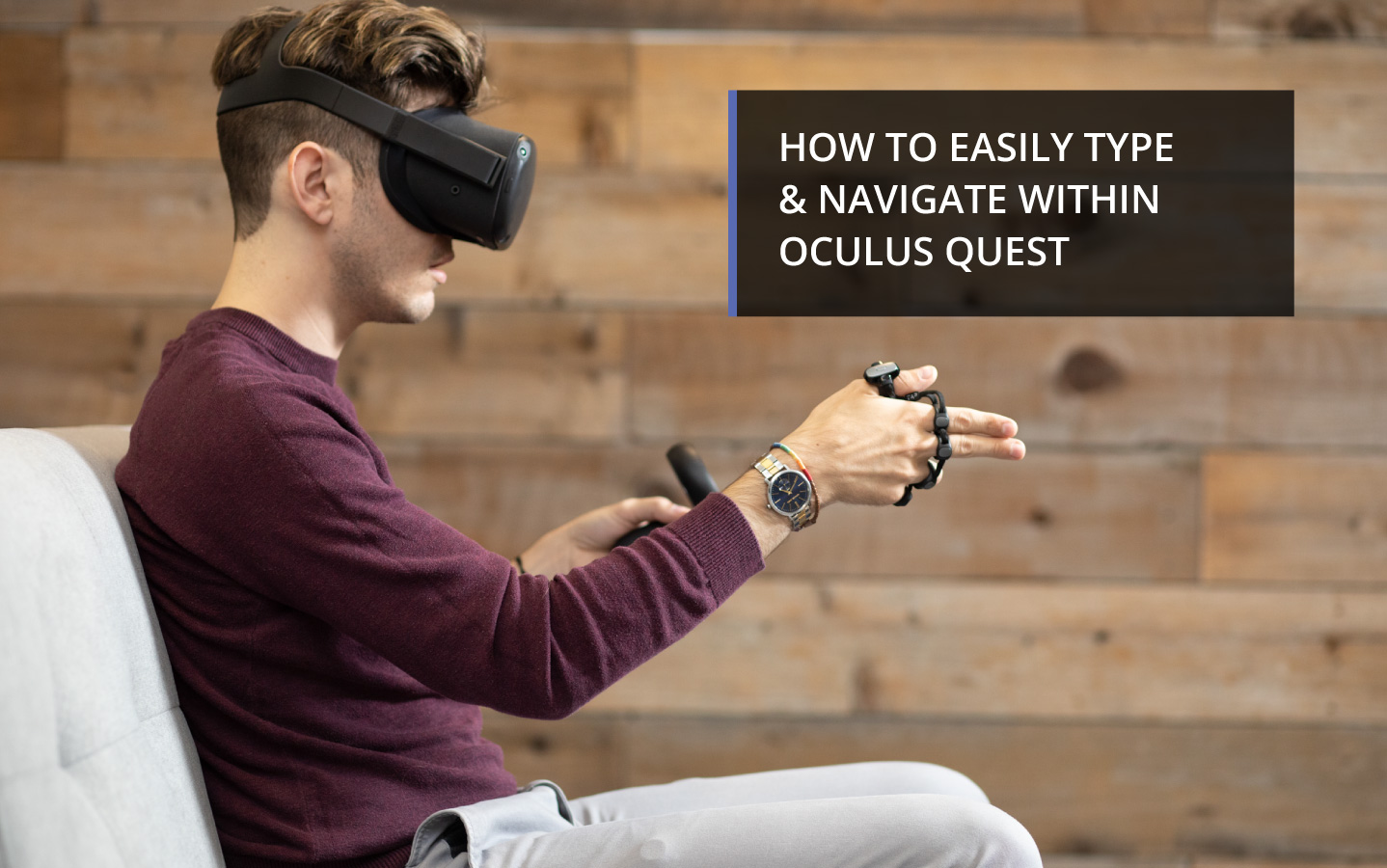
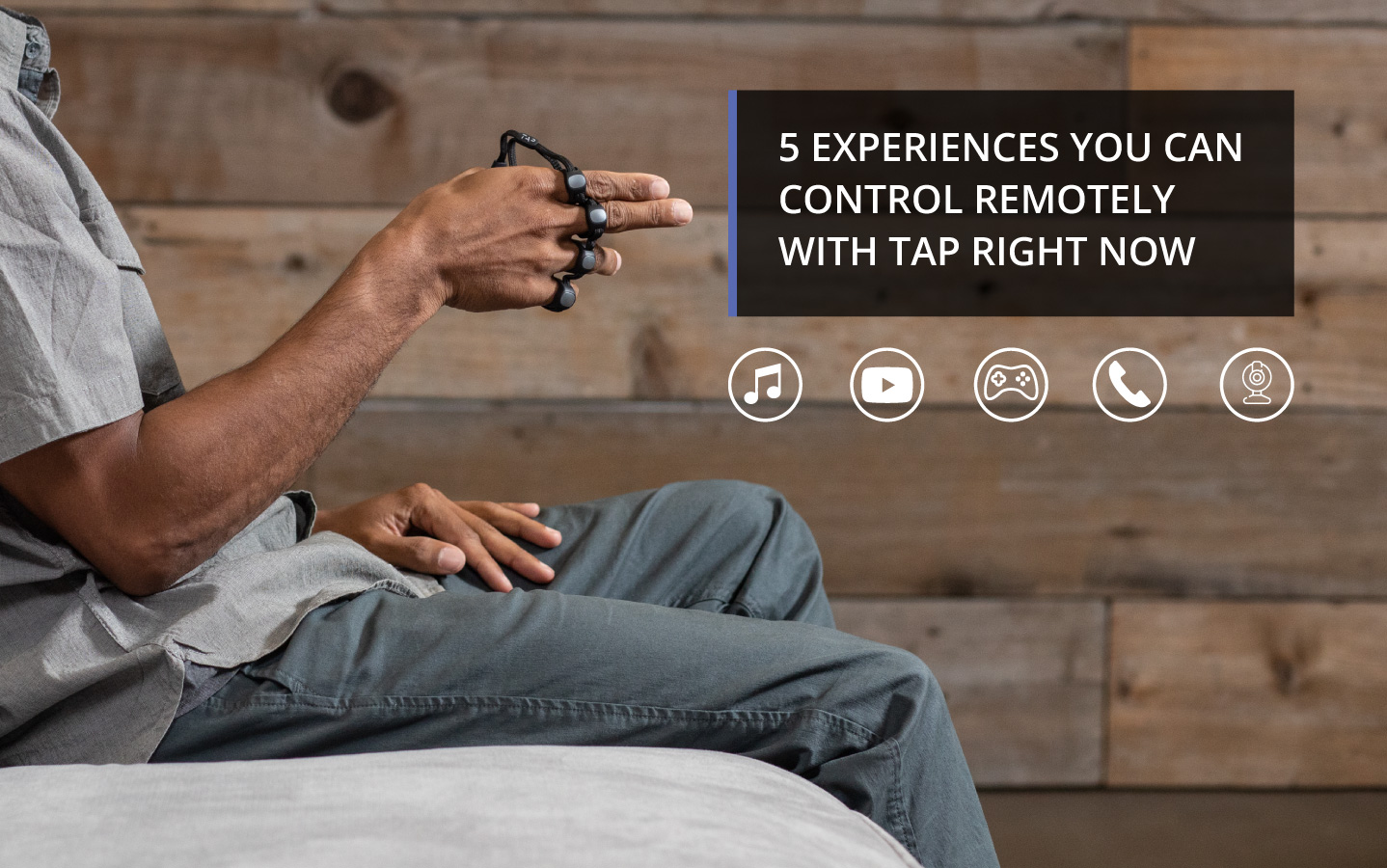
2 Comments
Does the tap enable the raise hand option, remotely?
Yes, you can use our existing Zoom mapping which has it bound to your index finger or you can create your own mapping. The keyboard shortcut for raise/lower hand is Option+Y.