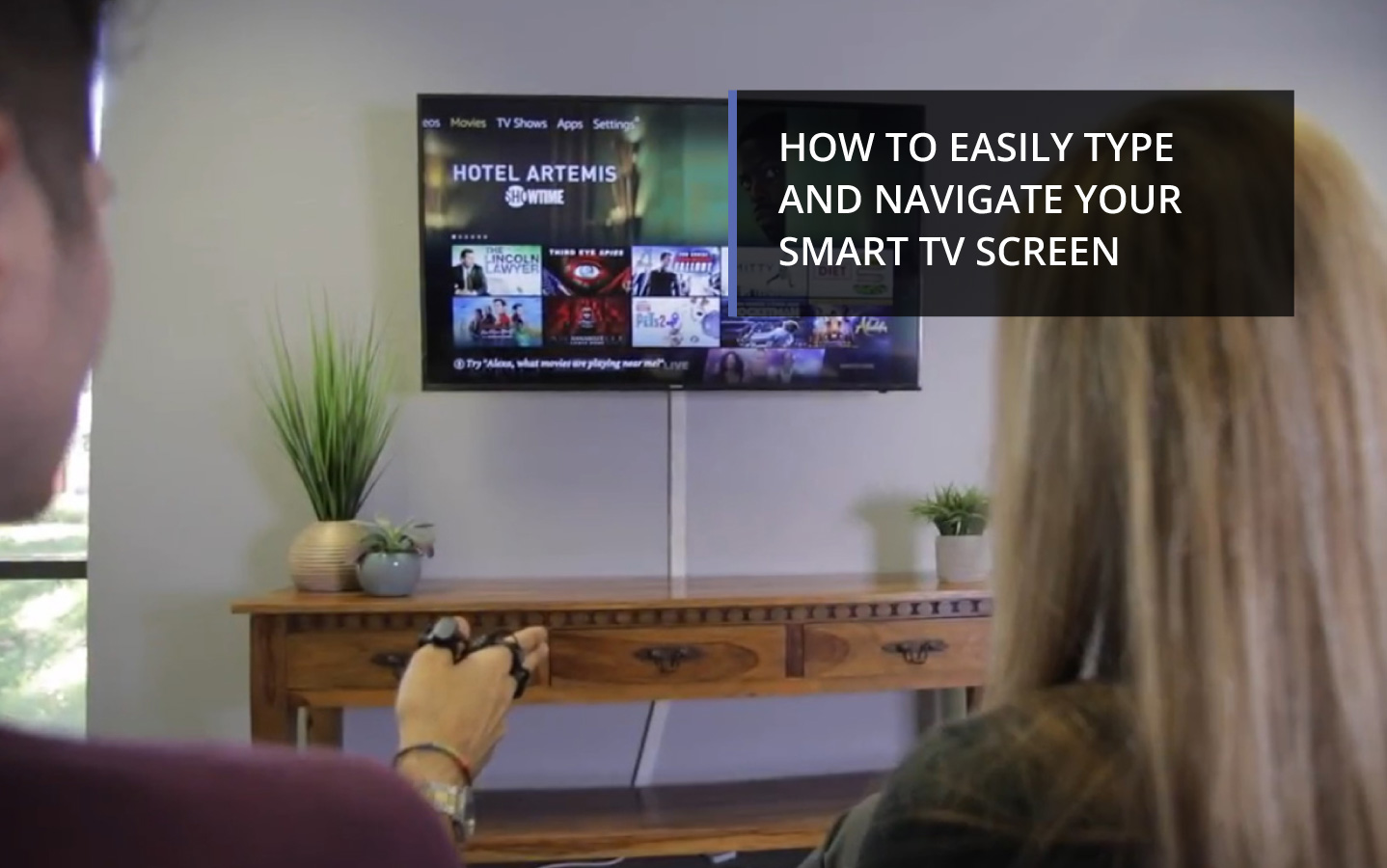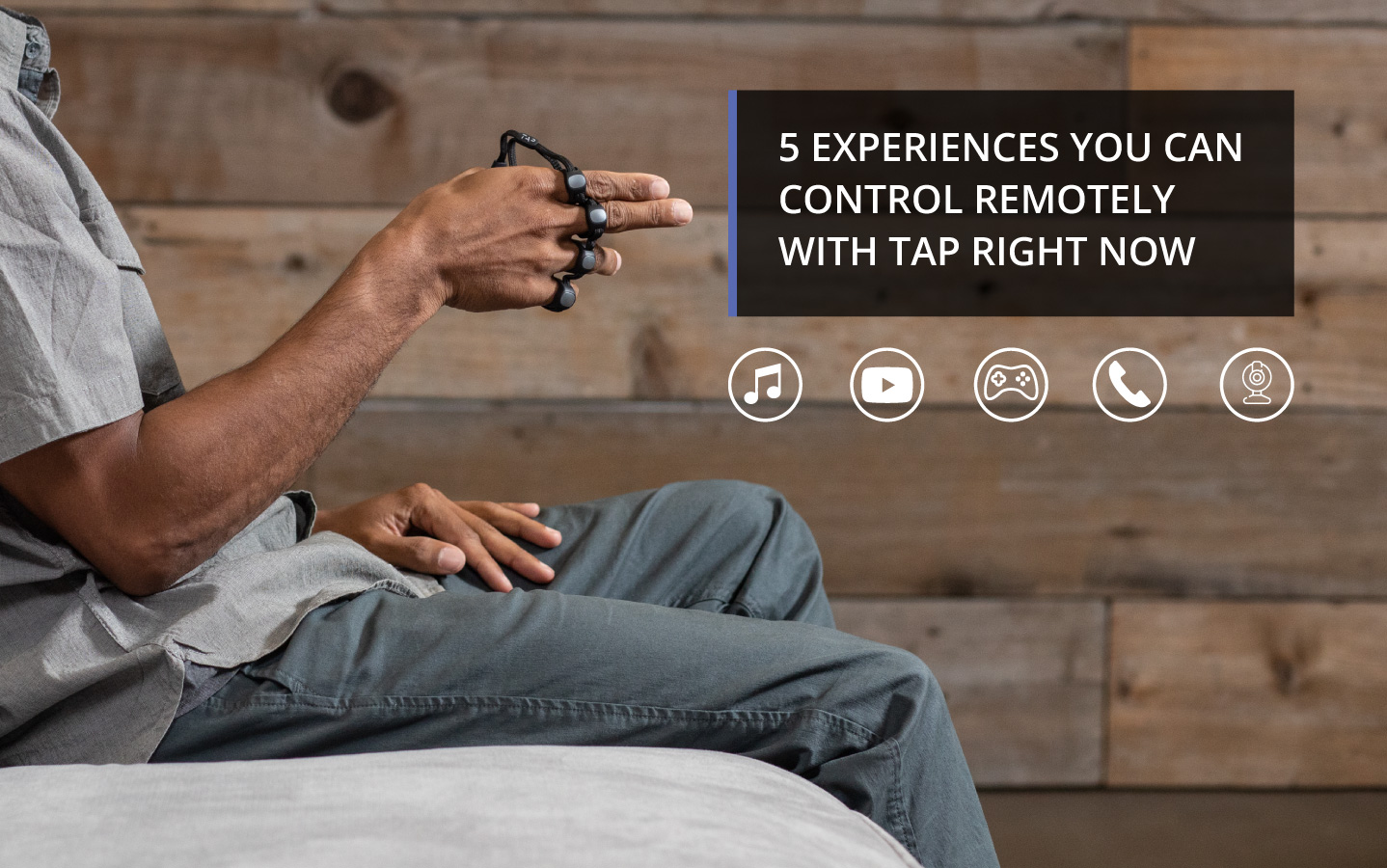How To Easily Type & Navigate Within Oculus Quest
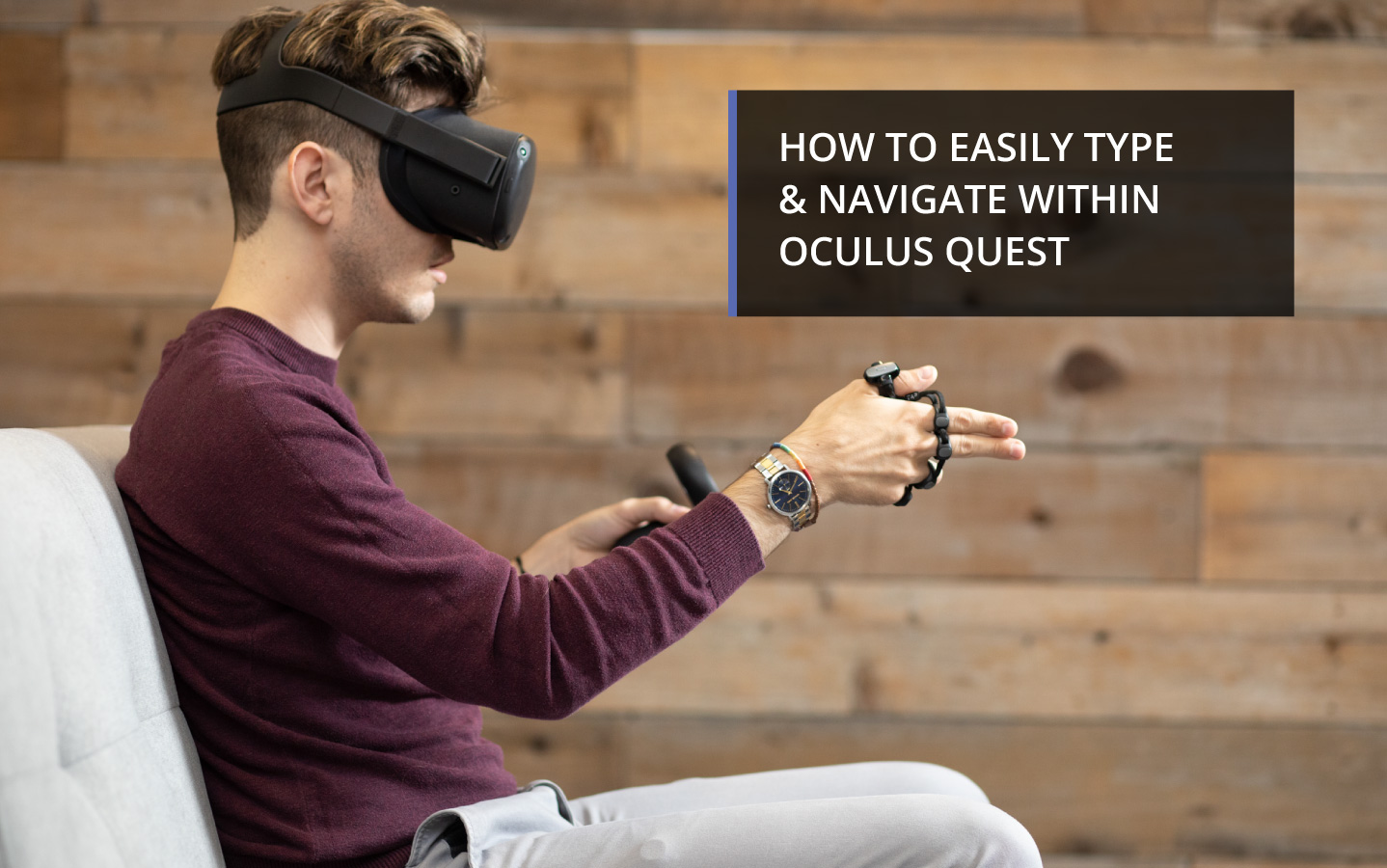
VR continues to be a hot topic in 2020, and we are seeing some really exciting things in the space. From Oculus’ new hand tracking to the Valve Index, we think that more intuitive controls are going to be at the forefront of this discussion. However, one glaring problem with VR still lingers – typing is a challenge. This limits the use of certain features in virtual environments like social messaging and productivity tools.
Relying on navigating a QWERTY layout with controllers can be painfully slow. The other alternative is to take your headset off to type, but that can be a big break in immersion and productivity. Tap helps bridge the gap with tactile, touch-based input that allows you to easily input characters, numbers and symbols with simple finger taps on any surface. The best part is, you never have to look at your hand, so you can stay in the action for as long as you want.
What is Tap?
Tap is a wearable keyboard, mouse and plug and play air gesture controller. It is ambidextrous and is worn on the base of the hand like cyberpunk brass knuckles (without the punch). Tap uses accelerometers and IMU technology to translate the tap of your fingers on a surface of the motion of your hand into commands that are sent via Bluetooth 4.0 to a paired device. Tap also contains an ergonomic built in mouse, lasts for 10 hours of use, and comes with a protective case that doubles as an external battery to ensure you’ll never be left without charge.
Tap’s rings are made of soft touch TPU and are adjustable to accommodate most hands. It comes in two sizes and can be purchased now for $199 USD on tapwithus.com or Amazon.
How Does the Tap Work? Will it Work with Any VR?
Each Tap ring contains an accelerometer that measures the acceleration and sudden stop of your fingers on a surface. These rings are able to register what fingers are being tapped and then sends the associated command to a paired device via bluetooth.
The Tap Strap operates in three modes that are automatically activated based on the position of the user’s hand: keyboard, mouse and AirMouse mode. The default mode is Keyboard Mode. When the user rests their thumb on a surface, Tap switches to Mouse Mode, and when the thumb is lifted, it switches back into Keyboard Mode. When the hand is turned so that it is perpendicular to the surface, (like shaking hands), then Tap goes into Air Mouse Mode, and when the hand is turned parallel to the surface, (the palm is facing down), it switches back to Keyboard Mode. Each mode has visual and haptic cues to ensure proper use.
Tap is able to pair to any VR headset that supports Bluetooth 4.0, including Oculus, Vive and MagicLeap.
Controller Free Navigation in Oculus Quest – Hand Tracking + Tap
One of the most exciting applications of Tap is it’s integration with existing VR tools like Quests’ built in hand tracking so you can navigate without needing to use bulky handheld controllers.
This unlocks a new avenue of social interaction in VR from things like sharing games and videos to chatting with your friends without needing to exit your session. One of my favorite parts of being online is sharing it with my community, and the inability to quickly type was a big gap in the adoption of VR for me.
In this video, we demonstrate how this works using the Oculus Quest hand tracking for screen navigation and the Tap for text input:
Controlling Virtual Desktops in VR with Tap
One of the perks of using a virtual or remote desktop in VR is the ability to experience a truly massive desktop screen in 180 degrees. With Tap linked up to your device, it’s easy to control a remote desktop in VR:
This is especially helpful for teams that need to collaborate with each other remotely and use their productivity apps without needing to use an external keyboard that relies on sight.
Ok, This is Cool – But How Do I Know What I am Typing?
Letters are typed based on finger positions, not positional tracking or QWERTY. Each letter set is grouped into a finger assignment based on logical pairings. For example, a, e, i, o and u (the vowels) are taught first and assigned to the “one finger down” finger assignment. This means they are typed using one finger; your thumb for “a”, index finger for “e”, middle finger for “i”, ring finger for “o” and your pinky finger for “u”. There are eight finger assignments in total, so you only have to learn a limited number of sequences to be able to tap all letters.
You learn each letter sequence and numbers using our iOS/Android app, TapGenius, which uses a gamified learning system and mnemonic jingles for easy learning. The average person learns to Tap in just under 2 hours using TapGenius.
Punctuation is introduced in the app and uses correlation to ensure retention. For example, comma is activated by double-tapping the letter “m” – which is easily remembered because coMMa is spelled with two “m”s.
After you learn the basic alphabet, TapAcademy takes your tapping to the next level by boosting your WPM. TapAcademy uses competitive daily challenges that take about 10 minutes to complete to boost your skills while having fun.
Here you can see a quick video of Tap inventor and CEO, Dovid Schick, demonstrating how to type with Tap:
What About the Mouse?
Tap’s 1,000 DPI optical laser mouse is built into the unit and located on the thumb ring. We designed Tap to have an ergonomic thumb rest that helps put your hand into the optimal mousing position. It’s similar to holding an invisible mouse, and you control the cursor by gliding your thumb across a surface.
With the mouse you can left, right and middle click, drag and drop, and scroll quickly on a page. When you are done mousing, simply lift your thumb off the surface to swap back into keyboard mode without any delay.
Using Gesture Controls With Tap’s AirMouse
In addition to the 3-axis accelerometers in each finger ring, Tap has a 6-axis IMU in the thumb ring. By using both the accelerometers and the IMU, Tap can determine the motion and orientation of the hand, and the position of the fingers. When the hand is held in a ‘hand shake’ position, Tap will automatically switch to Air Gesture Mode. Air Gesture Mode works with any Bluetooth device that supports a mouse. When finished, place your hand parallel to the ground and you are back in keyboard mode.
What Else Can I Do With Tap?
Tap’s ability to connect to most Bluetooth devices makes it a versatile tool for many situations. This ranges from a portable peripheral to increase productivity and playing games when using phones or tablets to activating complex software shortcuts.
Some other exciting uses for Tap are:
Browsing content on your SmartTV
Using air gestures to control media and music
Editing documents and spreadsheets
Controlling productivity apps
Remote control of devices
Taking the perfect selfie or starting videos
Our opensource SDKs and easy customization tools open up even more possibilities for how you can use your Tap, some of which you can see here: https://newstg.tapwithus.com/tap-user-projects/
How Can I Buy Tap?
You can order a Tap of your own for $199 USD on the Tap Website or Amazon.